Continuously deploy a React App to GitLab Pages
If you're looking for a simple way to deploy a CRA app everytime you push new changes, Gitlab Pages can be a great way to do this.
By the end of this article you'll learn how to:
- setup a GitLab CI pipeline to build the app on every new commit
- deploy the app to GitLab Pages on every commit to
master, automatically
This walkthrough assumes you're using Gitlab to host your repository.
Step 1: Setup the CI pipeline to build the project
What we want is to run yarn build after every commit and to save the contents of the build folder as a GitLab artifact that we can later use.
If you haven't already, create a .gitlab-ci.yml file in the root of your project:
stages:
- build
build:
image: node:latest # Run the job in a `node` docker image
stage: build
script:
- yarn install # Run `yarn install` and `yarn build`
- yarn build
artifacts:
paths:
- build/ # Save the build result as an artfactAfter pushing your changes, you should already see the pipeline running under the "CI / CD >> Pipelines" menu.
Step 2: Configure the React app to be served from a subfolder
By default, CRA apps expect the app will be served from the root of a server.
However, in GitLab Pages the app will be served from a subfolder (which represents the project name), and this will cause the React app to break and show the dreaded white page.
The fix is to customize the base path of the React app. There are two ways to configure this, depending on whether you use routing or not (or to be more specific: "if you are using the HTML5 pushState history API or using client-side routing").
If you don't use routes
The easiest way to set this up if you don't use routes is to set the homepage attribute in your package.json to the current folder - . (see official docs).

If you use routing
Then you will need to hardcode the full URL. I recommend configuring the URL by passing in an environment variable at build time, not to pollute your package.json with paths.
First, you will need to figure out the URL of your Gitlab Pages site.
You can find it in the sidebar menu, under "Settings >> Pages".
For example, for my example app, the project URL is https://gitlab.com/jsramblings/coffee-corner and the corresponding Gitlab Pages URL is https://jsramblings.gitlab.io/coffee-corner/.
To pass the URL as an environment variable, we can pass the extra variables key to the build job:
stages:
- build
build:
image: node:latest
stage: build
variables:
# Replace this with your site URL
PUBLIC_URL: https://jsramblings.gitlab.io/coffee-corner/
script:
- yarn install
- yarn build
artifacts:
paths:
- build/ Step 3: Setup the GitLab Pages deploy
In order to have the site deployed automatically on every change to the code, we will add a new job to the CI pipeline.
Gitlab Pages expects two things from the deploy job:
- it must be named
pages - it must publish its artifacts under a folder named
public
# Stages run sequentially, so we add a new `deploy` stage
# after the `build` one
stages:
- build
- deploy
build:
... # Same as before
pages:
image: alpine:latest
stage: deploy
variables:
GIT_STRATEGY: none # Do not clone git repo
script:
# Rename the CRA `build` folder to `public`
- mv build public
artifacts:
paths:
- public
That's it! Pushing your changes should already start deployting the app.
You'll see the two jobs - build and pages- in the Pipeline view, plus an extra pages:deploy job that confirms the site was published.
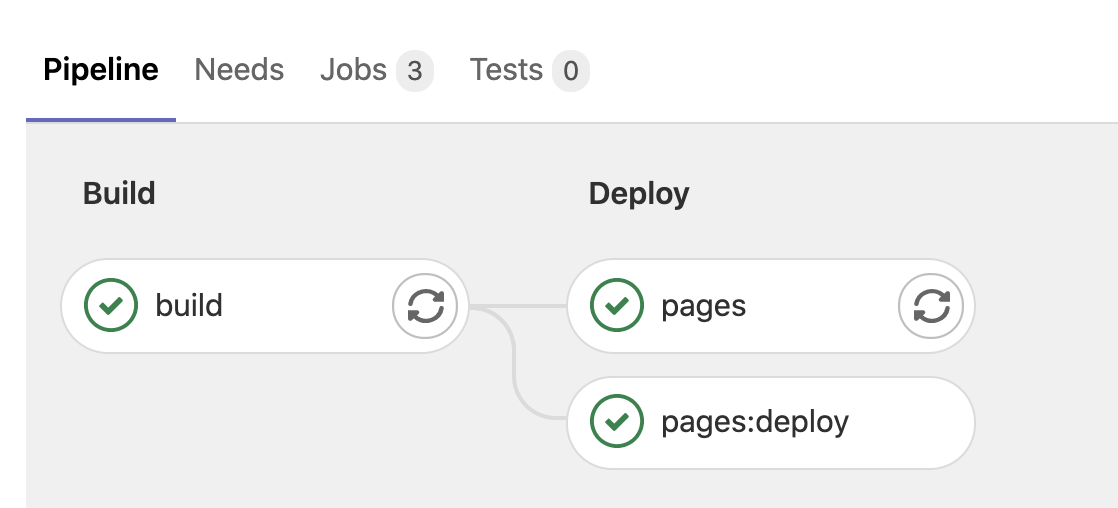
I hope you found this walkthrough useful, let me know in the comments below if you have any questions 🙏
Comments ()